Settings to have a tv turn on when computer starts – Let’s face it, sometimes the simplest things can be surprisingly tricky. Want your TV to power on automatically when your computer boots up? It sounds straightforward, but achieving that seamless transition between your digital workspace and your home entertainment setup might require a little more finesse than you initially expect. This comprehensive guide will walk you through various methods, troubleshooting tips, and even some unexpected workarounds to get your TV firing up right alongside your PC.
Want your TV to power up with your computer? It’s easier than you think! You’ll need to dive into your computer’s power settings and possibly your TV’s as well. This involves understanding some basic aspects of Technology , specifically how devices communicate and share power-on signals. Once you’ve grasped those basics, setting up the auto-start is usually a simple matter of checking a few boxes in the relevant menus.
So get ready to enjoy that seamless transition from computer to big screen!
Page Contents
Understanding the Challenge: Why It’s Not Always Plug and Play
The seemingly simple act of synchronizing your computer’s startup with your TV’s power cycle involves a few underlying complexities. Unlike some modern smart TVs that integrate directly with certain operating systems, most TVs don’t have a built-in function to respond to a computer’s power-on signal. This means we’ll need to get creative, employing a combination of hardware and software solutions. The exact approach will depend on your specific equipment – the make and model of your TV, your computer’s operating system (Windows, macOS, Linux), and even the type of connection you use (HDMI, DisplayPort). Don’t worry, though; we’ll cover a wide range of scenarios.
The Hardware Hurdles: HDMI-CEC and Beyond
One promising avenue is HDMI-CEC (Consumer Electronics Control). This feature, present in many modern TVs and devices, allows them to communicate with each other over the HDMI cable. Ideally, with HDMI-CEC enabled, your computer could send a signal to turn on the TV upon booting. However, the reality is often more nuanced. HDMI-CEC implementation varies wildly between manufacturers. Some TVs might not support it fully, while others might require specific settings to be enabled. Furthermore, not all graphics cards or motherboards fully support sending the necessary CEC commands. Even if you have a compatible setup, you might need to delve into your BIOS or device manager to configure things correctly. This is where things can get a bit technical, but bear with me – we’ll unravel it step-by-step.
Software Solutions: Exploring the Possibilities
If HDMI-CEC proves elusive, we can turn to software solutions. These usually involve creating a custom script or using third-party applications that can detect your computer’s startup and then send a signal to your TV via another method, such as using an infrared (IR) blaster. An IR blaster is a small device that sends infrared signals, mimicking the function of your TV remote. This method offers more flexibility, but it also introduces additional hardware and potentially more complex setup procedures. We’ll explore different software options and their associated pros and cons, considering both free and commercial tools.
Methods for Achieving Automatic TV Power-On
Now, let’s dive into the practical aspects. We’ll Artikel several approaches, ranging from the simplest (and potentially least reliable) to the more advanced. Remember to consult your TV and computer manuals for specific instructions and compatibility information.
Method 1: Harnessing the Power of HDMI-CEC (If Available)
First, check if your TV and computer support HDMI-CEC. The names for this feature vary – it might be called Anynet+, Bravia Sync, Simplink, or something similar. Look for it in your TV’s settings menu. Once you’ve confirmed support, enable it on both your TV and your computer (if necessary; some graphics cards handle this automatically). Then, try rebooting your computer. If you’re lucky, the TV should power on automatically. However, don’t be surprised if this doesn’t work flawlessly. Inconsistency is a common issue with HDMI-CEC.
Method 2: Employing an IR Blaster and Custom Scripting, Settings to have a tv turn on when computer starts
This method offers more control but requires more effort. You’ll need an IR blaster, which can be purchased relatively inexpensively online. You’ll also need some basic scripting knowledge (or the willingness to learn!). Popular scripting languages like Python can be used to create a script that detects your computer’s startup and then sends the appropriate IR commands to turn on your TV. There are plenty of online resources and tutorials to guide you through this process. Remember to research the specific IR codes for your TV model to ensure the script works correctly. This method offers greater customization but demands more technical expertise.
Method 3: Leveraging Third-Party Software
Several third-party applications claim to handle this task. These programs typically work by monitoring your computer’s startup and then using various methods (including IR blasters or network commands) to control your TV. However, be cautious when selecting software, as not all applications are created equal. Read reviews carefully and ensure the software is compatible with your TV and computer before installing it. Some might require a paid license, while others offer limited functionality in their free versions. Research is key here to avoid compatibility issues and potential security risks.
So you want your TV to power on with your computer? That’s pretty cool! First, check your computer’s power settings and your TV’s HDMI-CEC settings. If you’re using an app like Atvision to control it, and it’s not working, check out this troubleshooting guide: Atvision app not working. Once you’ve got that sorted, double-check your TV’s input source is set correctly; it should be on the HDMI port your computer is connected to.
Then you should be good to go!
Troubleshooting Common Issues: Settings To Have A Tv Turn On When Computer Starts
Even with careful planning, you might encounter some snags. Here are some common problems and potential solutions:
- TV doesn’t power on: Double-check your HDMI-CEC settings, ensure your IR blaster is correctly configured, and verify the IR codes used in your script. Is the TV set to the correct input source?
- Software malfunctions: Ensure you’ve installed the latest drivers for your hardware and software. Check for updates to the application you’re using. Restart your computer and try again.
- Inconsistent behavior: HDMI-CEC can be notoriously unreliable. If you’re using this method, consider switching to an IR blaster for more dependable results.
- Power management settings: Check your computer’s power management settings to ensure it’s not turning off peripherals (like your TV) unexpectedly.
Advanced Techniques and Considerations
For those seeking more advanced control, you might explore using home automation systems like Home Assistant or similar platforms. These systems allow for complex automation scenarios, integrating various devices in your home, including your computer and TV. This route requires a more significant investment in time and potentially hardware, but it provides unparalleled flexibility and control over your entire smart home setup. Think of the possibilities – your lights could dim, your music could start playing, and your TV could turn on, all seamlessly synchronized with your computer’s startup.
Remember, the ideal solution will depend on your technical skills, your existing hardware, and your budget. Don’t be afraid to experiment with different methods and troubleshoot any issues you encounter. With a little patience and persistence, you can achieve that seamless transition from work to entertainment, automating your home theater experience to perfection.
Further Research: Search Google for “Home Assistant TV control,” “Python IR blaster control,” or “HDMI-CEC troubleshooting” for more detailed information and tutorials.